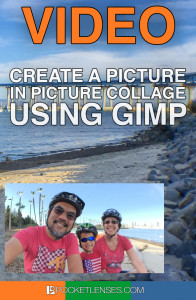 It’s pretty easy to create a picture in picture or photo collage using post-processing software.
It’s pretty easy to create a picture in picture or photo collage using post-processing software.
Using the right technique you can create a pretty interesting picture that includes not only the background but an interesting foreground subject as well. This is particularly useful when you are trying to capture several different images into one General image. Think about the possibilities: you could take pictures at a party / event or you could take pictures of your fun day out and merge them all into one picture that summarizes the experience.
In the video below I’ll teach you how to create a picture in picture image using a free software called GIMP. You’ll learn how to work with layers, crop an image and scale the image to just the right proportions. (Here’s a link to GIMP: http://www.gimp.org)
Let me know what you think in your comments below and send me your picture in picture creations!
Finding Balance in Photography

I’d love to see more GIMP tips. As a casual, non-professional, I really don’t do enough editing to justify the monthly PS CC rate, so I’m stuck with an old, old version of Photoshop. It still works, but I keep thinking about modernizing, and GIMP’s price certainly fits my budget!
Thanks,
Joe (“joejackson” in your other hobby)
Joe, You got it! This was a good place to start with GIMP. It shows you how to deal with layers and do some simple manipulation (resizing). Next up, I’m going to redo the “FLOATING” image, this time using GIMP. It’s the same concept, using layers and masking.
Thanks for the tutorial on GIMP. I’ve never used PS, mainly because I can’t afford it based on my limited usage. The layering explanation was excellent. Can’t wait to see other useful tips for using GIMP.
Phil, you’re most welcome! Yes, GIMP is a pretty good and FREE alternative to PS. Another one to look at is something in the Beta phase right now called Affinity. You can download a free beta test here: https://affinity.serif.com/en-gb/beta-download/
Just saw this Sonny. This is great and will be really fun to try! I love that gimp is a free editing website too. Looking forward to our vacation to Florida in another week where I’m hoping to take some great pictures and have time to play with some of the things I’m learning from you!
Hey Lori! Have a great time in Florida and yes, make sure to grab some great images. You can then bring them home and try your hand at editing them in GIMP!